#1 Quick tour of Bridge Base
This is a short guide to the most interesting features of BBO's web client.
Click the > key to move onto the next slide.
To begin using the new web client of BBO, you go to www.bridgebase.com and click on "Login/register".
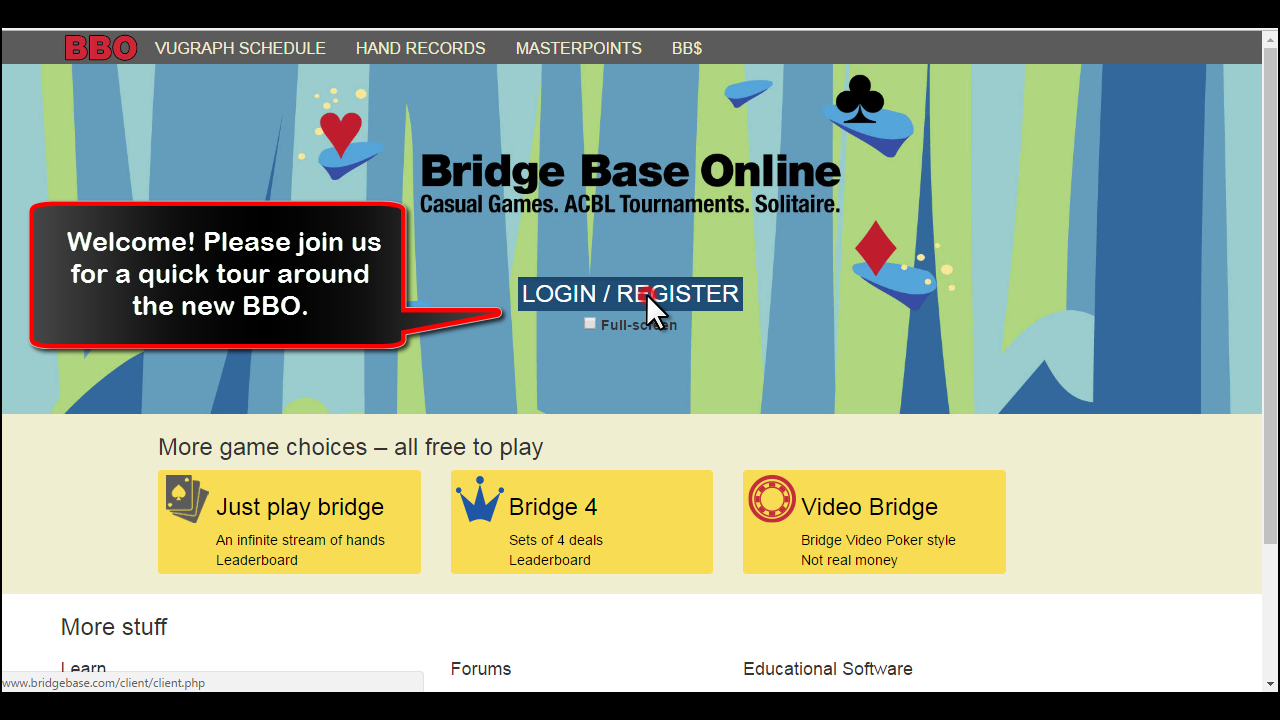
#2 Getting to friends
To see your friends, BBO yellow hosts, or stars, click the "Who's Online" button on the right hand side.

#3 Friends list
This is what the new friends list looks like. Note that you see a list of friends, and following.
To follow is a new web client concept. It just means you have marked someone to follow. And if that person marks you back as a follow, they are promoted to "friend" in your list.

#4 Getting to "Casual" games
The left hand side lists all your play options, organized logically. To play a casual, non tournament game, you click "Casual" to see the options.
This is where you will find "Help me find a game", or create a new table for your friends.
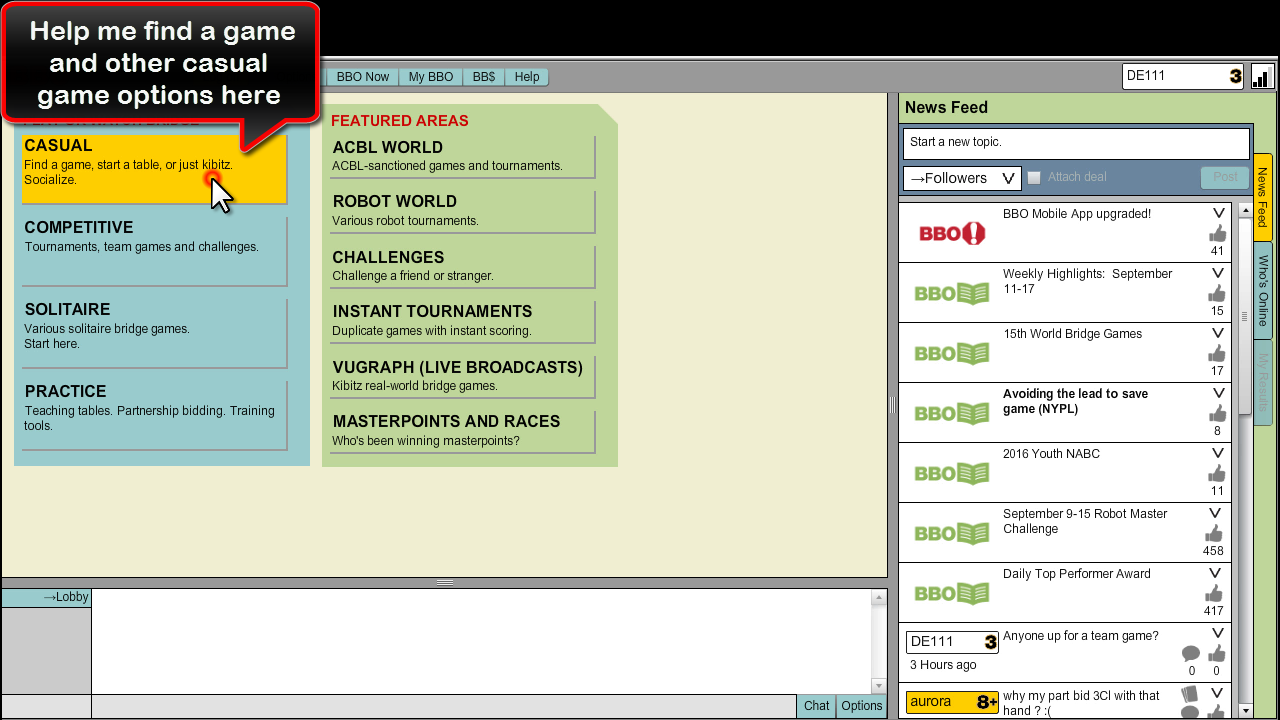
#5 Help me find a game and other casual options
This is what the new Casual game selections look like. All the "Help me find a game" options are on the left (blue menu items).
And if you prefer to start your own tables, the options are on the right (green menu items).
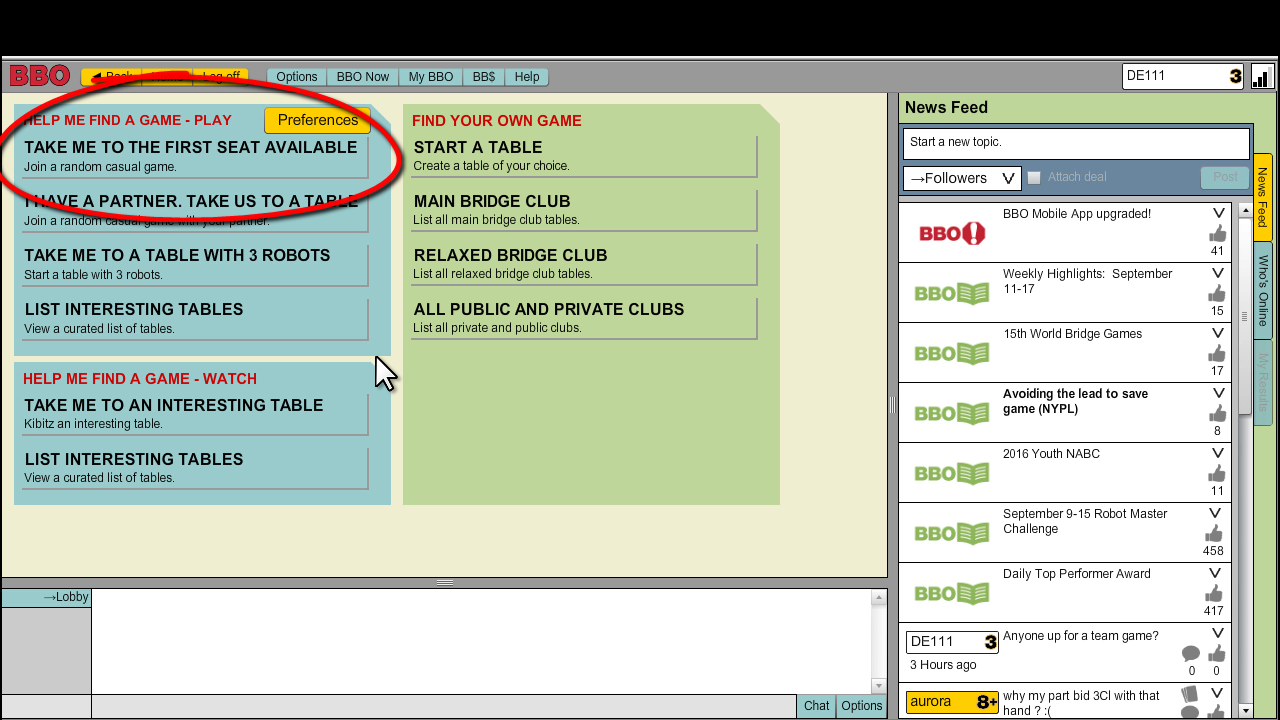
#6 Getting to "Competitive" games.
Competitive games include all tournaments, team matches, and a new kind of game called a challenge.
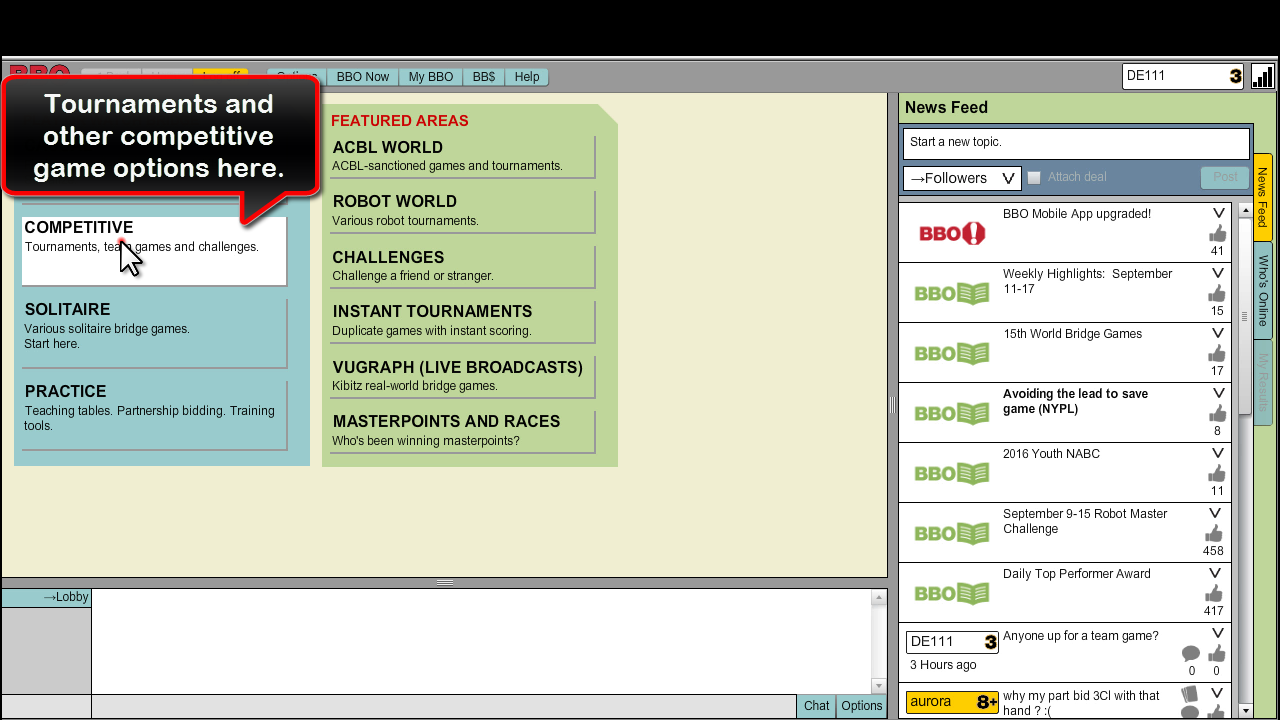
#7 Tournaments
This is what the new lineup of competitive games look like. You'll find a lot of tournaments, free or paid under Tournaments. Some, like the ACBL games award ACBL masterpoints.
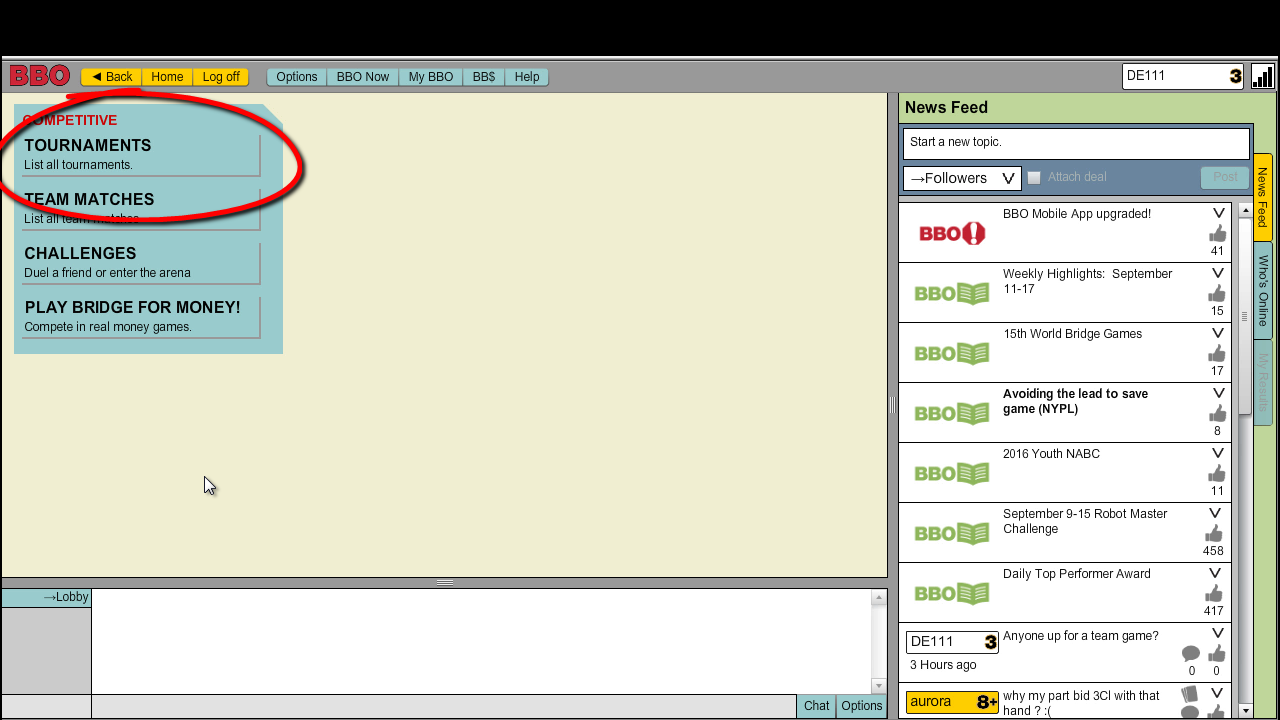
#8 Challenges
Challenges are a brand new game - you get to name a person you want to challenge or just play a random opponent. Try it and see!

#9 Exclusive games - Daylongs
Web client users also gain access to a huge array of new exclusive games. One of these can be seen here.
This is a free tournament series called the Daylong tournament, and more than 5000 players play these daily!
Get to the Daylong game by clicking on Competitive -> Tournaments -> All Tournaments
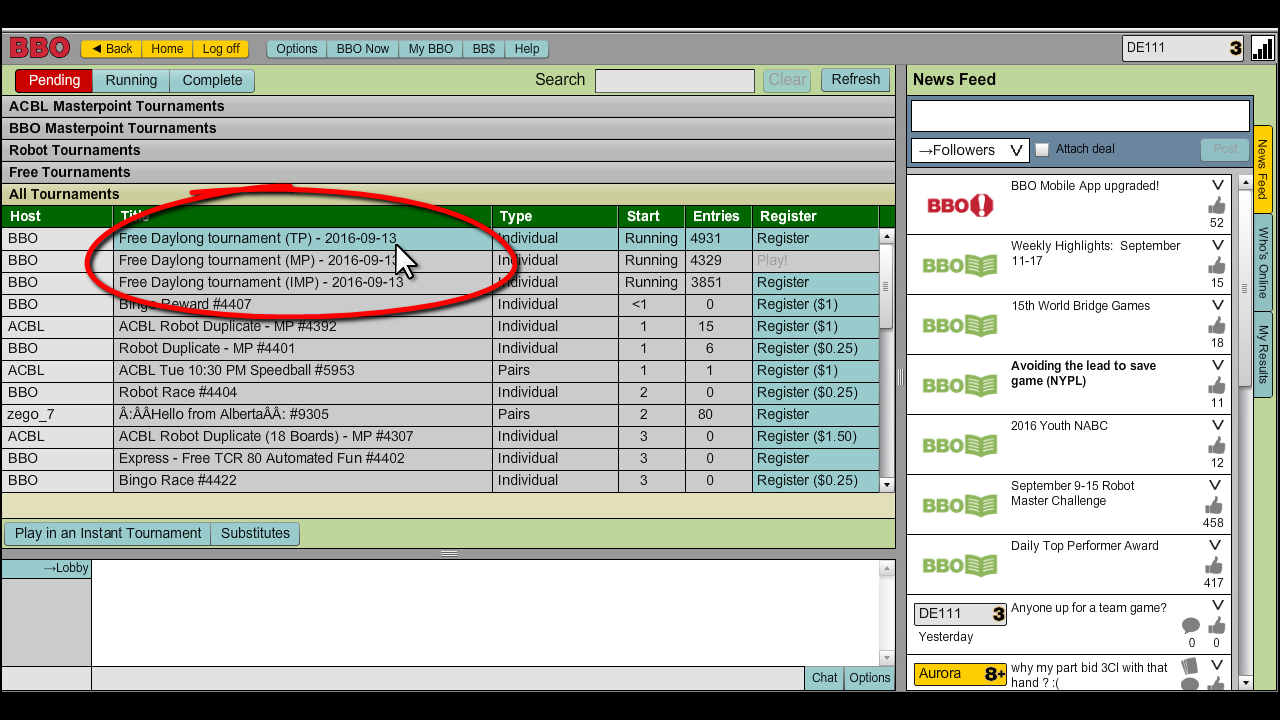
#10 Exclusive games - Express
Another popular series of tournaments are called the Express tournaments. They may contain a restriction called TCR - this stands for Tournament Completion Rate, which means it only accepts players who finish a minimum of say, 80% of most recently played tournaments (for TCR 80). It's just a way of restricting a popular game to players likely to stay and complete them, don't worry about it too much.
Get to the Express games by clicking on Competitive -> Tournaments -> All Tournaments
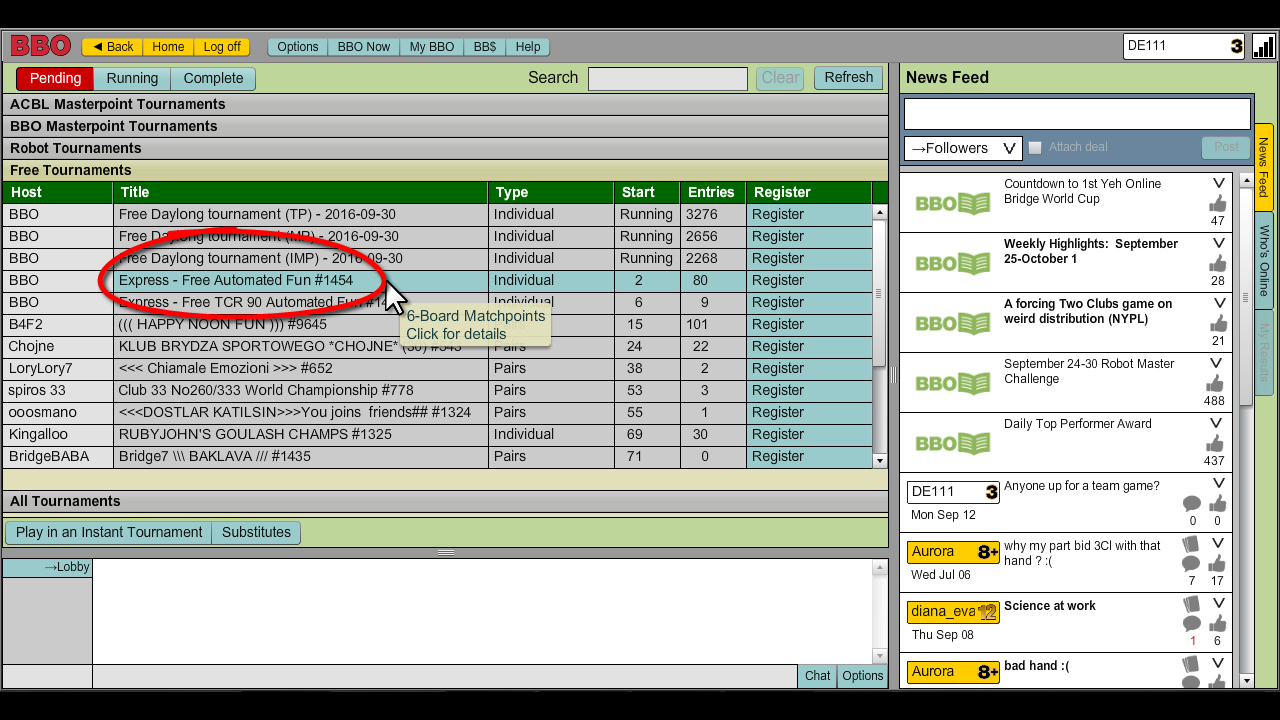
#11 Exclusive games - Bingo
Bridge Bingo games are a new invention by BBO. It is a pay tournament, but there are a number of free tournament samples available. Space fills up fast, so be ready if you want to try one!
In this game, everyone receives an identical "Bingo" card, filled with bridge contracts. To cross it out, you have to bid, and make the contract specified. Cross out 5 in a row to Bingo! It is a fast paced, exhilarating game suitable for all levels.
Get to the Bingo games by clicking on Competitive -> Tournaments -> And then enter "Bingo" in the search field on the top. That's the fastest way to find a Bingo game.

#12 Solitaire Bridge
Sometimes all we crave is a quick, quiet bridge game. Enter "Solitaire" options from the main menu.

#13 Solitaire Bridge options
There are a number of games here that are suitable for players craving solitude, all robot based games where you sit South, and robots fill the other seats.
You may enjoy the "Instant Tournament" game especially. There is a free version as well as premium pay versions of this. In an Instant Tournament, you are dealt hands from a tournament in the past, and are compared to 14 players in that tournament. You can start playing on your schedule. It is the most convenient way to earn ACBL or BBO masterpoints.

#14 Instant Tournaments
Here is a faster way to access some of the most popular games, such as Instant Tournaments.

#15 Useful tools and options
There are some tools listed on the top of your BBO client. You will probably want to explore them at your leisure once you feel comfortable with the new interface.
We will highlight the Options and My BBO buttons in the next 2 slides.
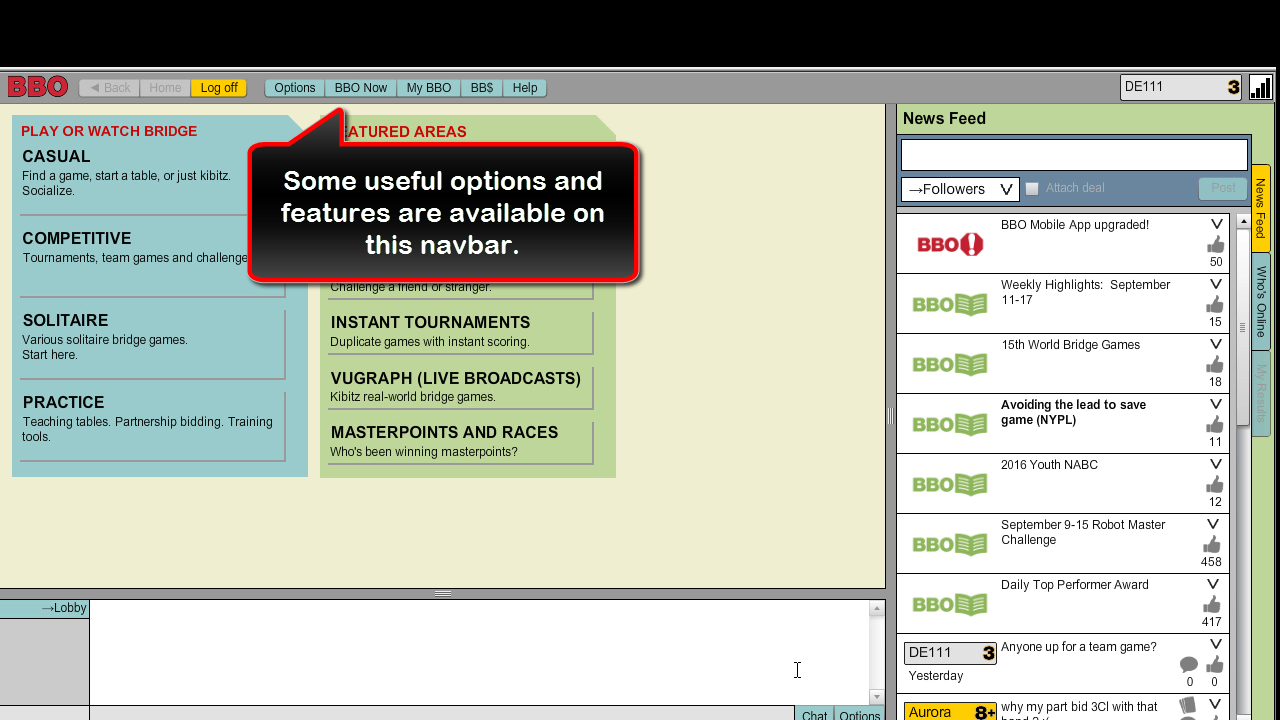
#16 Options menu button
The Options menu lets you select preferences like:
- Sound
- Display cards in diagram or picture mode
- Chat font size, and much more.

#17 My BBO menu button
My BBO menu contains some very useful features. They include:
- Changing your user profile
- Seeing all your recent hand history and results
- Editing your convention cards
- Editing your friends list, and much more.
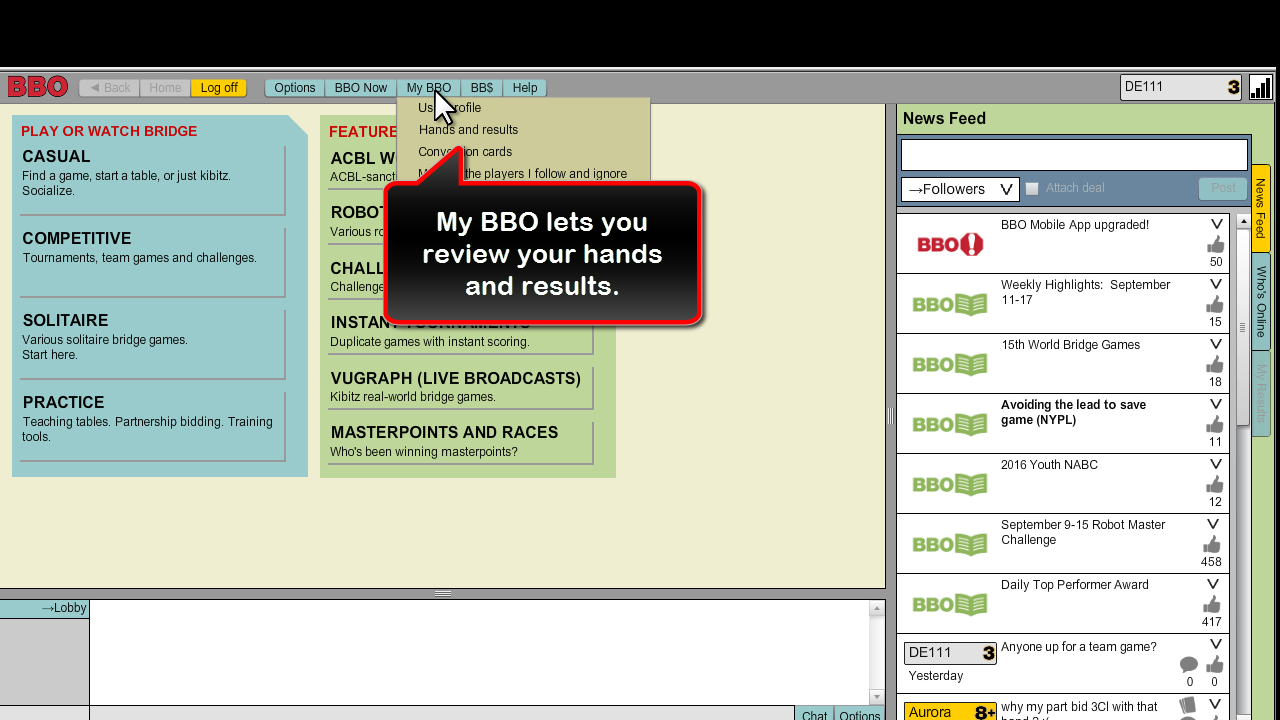
#18 Convention card
The main convention card menu is found on the top, under My BBO -> Convention cards.
If you click this, you will see a big list of preset convention cards you can use, or customize your own convention card.

#19 Customize your game window size
This web client lets you customize the size of your game window.
Whenever you see the grey divider panel, you can click and drag it to resize each panel to your satisfaction.

#20 Chatting and more emoticons
The easiest way to chat to someone is to click his name to bring up the user profile as shown. There is a chat line at the bottom. Enter your text there.
Ever feel like you need to express yourself more? BBO is a bit stodgy, but the web client is a tad more hip, so to speak.
You get a few extra emoticons here, like the picture is trying to demonstrate.
#21 Those extra emoticons:
That's what the emoticons look like in the new version. More will be added in the future, but for now they are a quick (and adorable) way to express yourself!